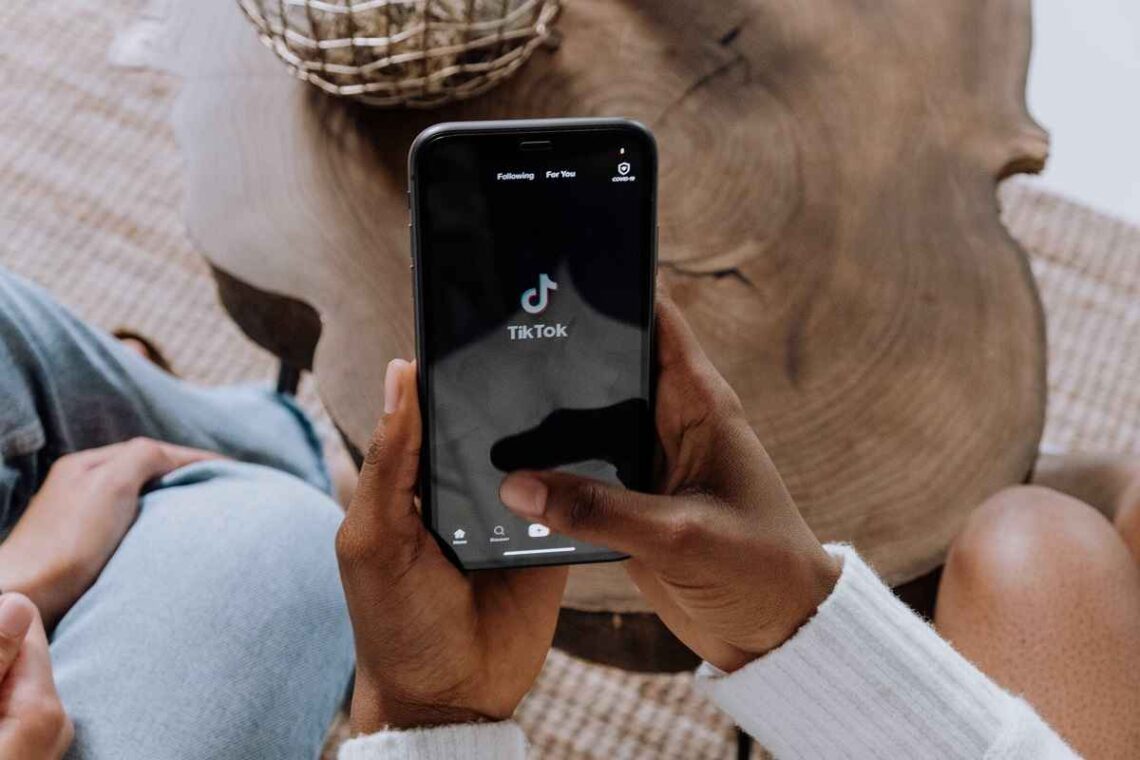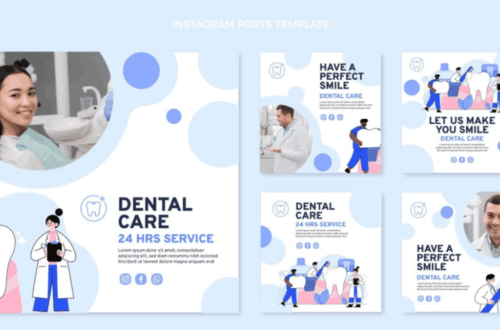Unrepost TikTok: Many TikTok users have accidentally used the “Repost” button on a video and are unsure how to remove the repost. This information is required to reverse and remove a repost on TikTok.
On the short-form video network TikTok, where hundreds of videos are published daily, millions of users continuously interact with the diverse content available across the web.
An increasing number of users use the ‘Report’ feature of the application, allowing them to re-share videos other users uploaded. As a consequence of this, the videos will be uploaded to a special page on your profile, and they will also be displayed on the For You Pages of your friends.
However, there’s a potential you can unintentionally repost a video because of the button’s proximity to other features in the share menu. You may also conclude that you no longer agree with the content you have republished. The good news is that deleting a repost is not too difficult once you have learned how to do it.
• Go back to the TikTok video and choose “Send to” to “unrepost” it.
• If you remove a repost, the video will no longer appear in your followers’ feeds, save for the standard algorithm.
• You may repost any TikTok video, allowing you to show your fans the greatest videos you’ve watched. When you repost a video, it appears in your followers’ feeds just like yours.
• However, the procedure is nearly identical if you ever wish to “unrepost” a video.
Hence, it’s as simple as locating the video and selecting an option to remove a TikTok post. We’ll walk you through the process on an Android or iPhone.
Step 1: Locate Your TikTok Video Reposted
Finding the video you’ve reposted is the first step towards undoing the repost. Although TikTok doesn’t allow you to view all of your reposts simultaneously, there are ways to locate them so it might be challenging.
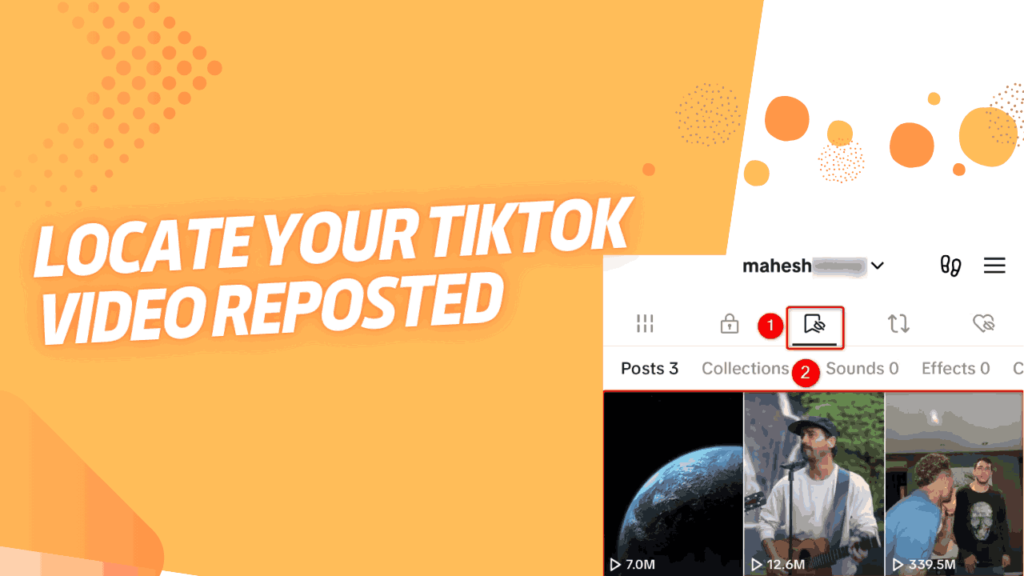
If you have bookmarked the video, it should be simple to find. To choose your video, open the TikTok app, hit “Profile” at the bottom, and select the “Favorites” option.
The video is still accessible if you haven’t bookmarked it, but you must utilize TikTok’s search feature. To reverse a repost, locate the video by tapping the TikTok app’s upper-right corner search icon. To find your video, type in the necessary terms. To locate your movie, use keywords like “monkey climbing tree” or something like that.

Step 2: Remove the Repost of Your TikTok Video
Tap the video to start it playing to remove your repost of it.

Tap the right arrow symbol located on the right side of the video.
Whenever the “Share To” menu appears, Select “Remove Repost.”
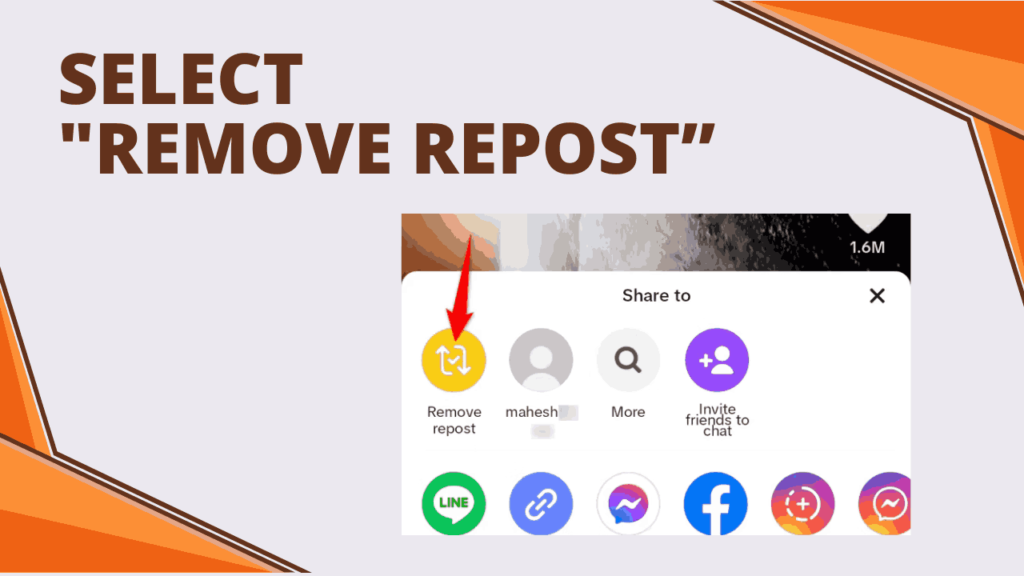
Additionally, TikTok will remove the video you have chosen right away. Everything is ready for you.
FAQs (Unrepost TikTok)
How can I disable resharing on TikTok 2023?
Choose the three horizontal lines on the upper right corner of your profile, sometimes known as the hamburger icon. Select “Privacy and Settings.” After swiping down, choose “Repost.” Turn the toggle off.
What does one see on TikTok that you have reposted?
Users of TikTok may now check on all of their reposts after some improvements in 2022!
1. Access your profile.
2. Proceed to the area where the symbol with two arrows pointing up and the other down is located.
3. All posts you have reposted will be visible when you choose that section.
What is the duration of a repost on TikTok?
I had already produced a video. Expressing my belief that TikTok reposting endured. For eternity, while many others said, “No, you’re wrong, it only lasted for a day.”
I’m reposting on TikTok, but why?
Reposting allows you to give credit to the original poster while curating and sharing high-quality material with your TikTok followers. Additionally, it increases the original poster’s TikTok engagement and reach.
Do reposts on TikTok become public?
You have disclosed that to your viewers, and your audience may see the videos you repost because they are shown on your profile. Regarding this new part on your profile, what are your thoughts? For further TikTok advice and tricks, follow!